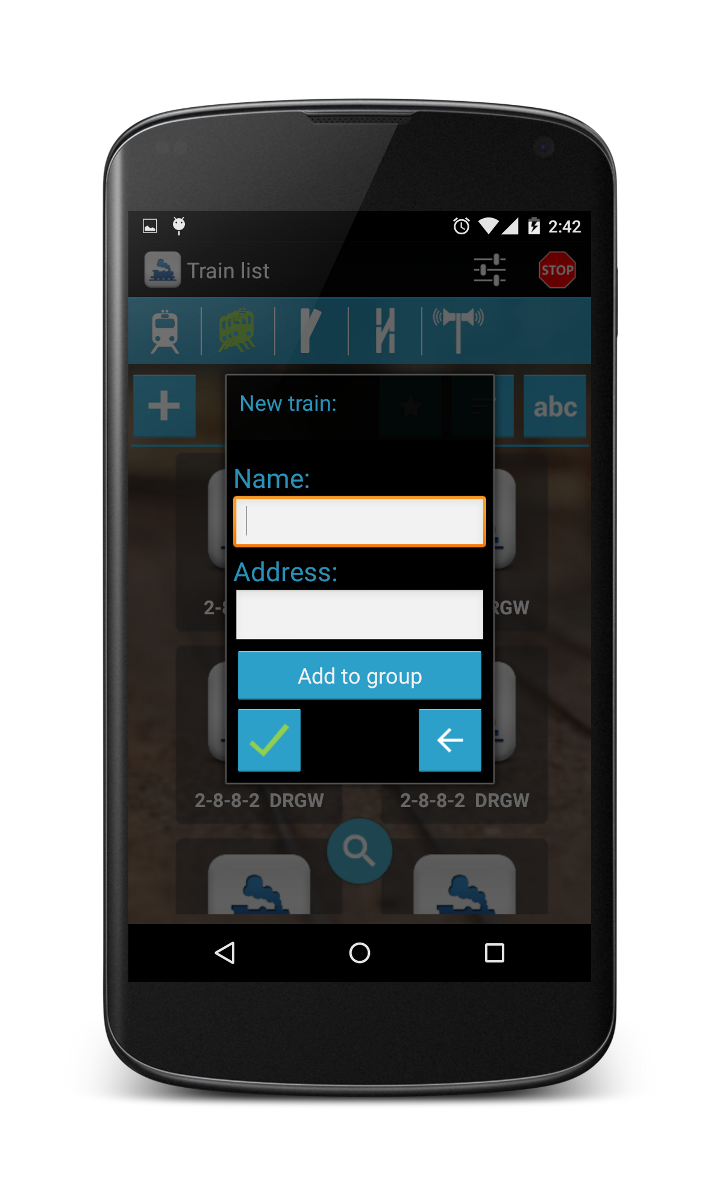DigiTrains 2.5 release notes
Suggested steps to
create your layout
1. Put tracks and turnouts onto the
gridview
2. Add all your accessories in
Accessory menu (turnouts, lights)
3. Compare the turnout states in
Accessories menu to the real layout. When your turnout is closed on your layout
it must be also closed in DigiTrains. If not, long-touch the turnout and enable
“Reverse accessory status” option.
4. Match your accessories in the layout
editor. Long-touch the grids where you have an accessory and select the desired
accessory from the pupup menu.
5. Now switch to command mode with the
pencil icon (it must be white). Disable “Adv.” button (Advanced security
logic). Touch the turnouts on the screen and compare them to the real layout.
They must show the same. (For this the dispatcher game in-app product must be
purchased)
6. If any of the turnouts shows the
opposite compared to the real state: long-touch the turnout in editor mode and
select “Show cross part of turnout as
straight on layout”.
7. When all of your turnouts are OK you
can start to add routes. When you select a route in command mode, and not all
of the turnouts are changing please check try to increase the switch delay
parameter in Accessories menu for your turnouts. Long-touch the accessory in
Accessories menu and type in 600 for “Switch delay”.
8.
When
all of your routes are working fine, you can add block for occupancy feedback.
dispatcher game: new turnout configuration option
In layout
editor the straight (Closed) state of a turnout is always the horizontal or
vertical line of the turnout. Default the line in 45 degree is the curved
(throwed) state. On the screenshot below you can see turnouts marked with red,
where this logic is not good. On the real layout the straight state of the
turnout must be shown with the 45 degree line, not the horizontal or vertical.
In this
case the following must be done to achieve proper visual feedback of a turnout
in layout editor and in Accessories menu as well:
Long-touch
the turnout in layout editor to edit it and select “Show cross part of turnout
as straight in layout”
Speed display: use current conversation bug fix
Bug fix for speed dislay when Use current is activated. Now you can change speedsteps even after selecting current speed and conversation is done automatically by DigiTrains.
Dispatcher game: adjustable grid size
Adjustable grid size in dispatcher game. 3 different size can be used depending on which is more comfortable to you. This way you can use it on your phone, tablet or even FullHD android miniPC.
Big grid:
Medium grid:
Small grid:
dispatcher game: optimized block occupancy feedback screen refresh