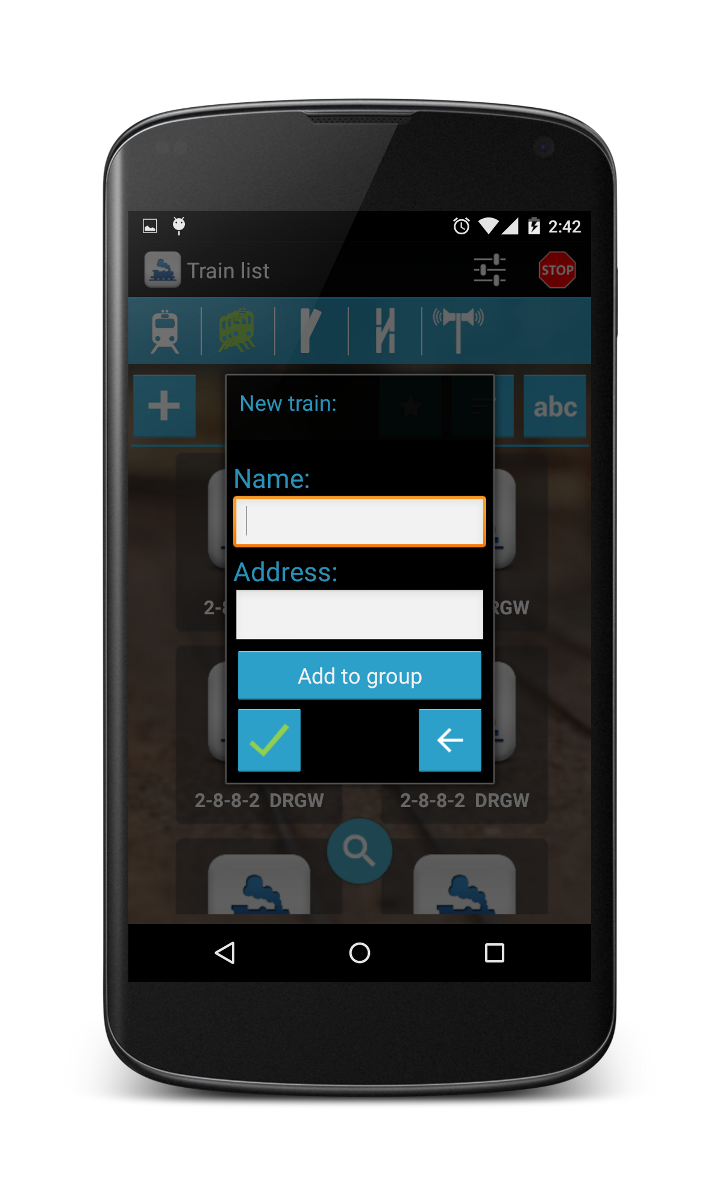DigiTrains 2.3 new features:
-Speed display in km/h or mph
-Search option in Train list, Accessories and Routes
-Locomotives can be assigned to groups
-New route building logic in dispatcher game
Details:
The locomotives downloaded from JMRI will be assigned to the JMRI group if exists. In DigiTrains one train can only belong to one group, so if it is assigned to more groups in JMRI in DigiTrains it will be only showed in the first group.
-Speed display in km/h or mph
-Search option in Train list, Accessories and Routes
-Locomotives can be assigned to groups
-New route building logic in dispatcher game
Details:
SPEED DISPLAY IN KM/H OR MPH
The speed
of a train can be displayed in speedsteps, in km/h or in mph. To configure the
speed display press the speed on Train control menu.
You have
four possible choices:
1. Show speedstep:No speed conversation. Just show the
actual speed step.
2. Automatic: Using a default conversation from
speed steps which fits for most of the models. For more accurate speed display
please select one of the other options.
3. Use current speed: start your
locomotive and increase the speed until you estimate it goes with 40 km/h (or
25 mph). Then come into this menu and press the tick to match 40 km/h (or 25
mph) for your current speed step. For more accurate speed display please select
one of the other options.
4. Calculate: Measure and select one meter (100cm)
on your track (1 meter equals 1.1 yard, which is 1 yard and 1 span approx.).
Accelerate your train outside of the selected block to 50% of the speed (to
speed 7 in 14 speedstep mode, to speed 14 in 28 speedstep mode, to speed 63 in
128 speedstep mode). Keep this speed and with a stopper measure how much time
(in seconds) it takes for the train to go along the 1 meter selected track.
Type in the measured time into the editbox below. For more accurate speed
display please select longer track. For example you can select 5 meters and
measure the time on this longer block. At the end please devide the outcome
with 5 (if you used 5 meters). You may also measure the time several times and
count average.
Furthermore
you can choose the unit of the speed: km/h or mph. These parameters can be set
individually for each locomotive. The above mentioned speed display works
properly in case of using linear speed settings in locomotive CVs.
SEARCH OPTION IN LISTS
There is a
search icon in bottom of the Train list, Accessories and Routes menu. You can
filter the list for names or address based on the sort type.
Type in
the address or name what you search for. The program will search for names or
addresses contains your string. In case of Train list you can filter for groups
or moving locomotives, too.
It shows
the filtered list in case of any result.
NEW ROUTE BUILDING LOGIC IN DISPATCHER GAME
1. Turnouts are changed first.
2. Route path is colored to green on layout editor screen.
3. Signal belonging to route change to green (free to go).
LOCOMOTIVE GROUPS:
You can
assign your locomotives to groups. With this you can filter the train list. In
case of adding a new locomotive or changing it there is a button “Add to
group”. By pressing this button you can add it to an existing or new group. If
you do not select a group it will be assigned automatically to group “All”.